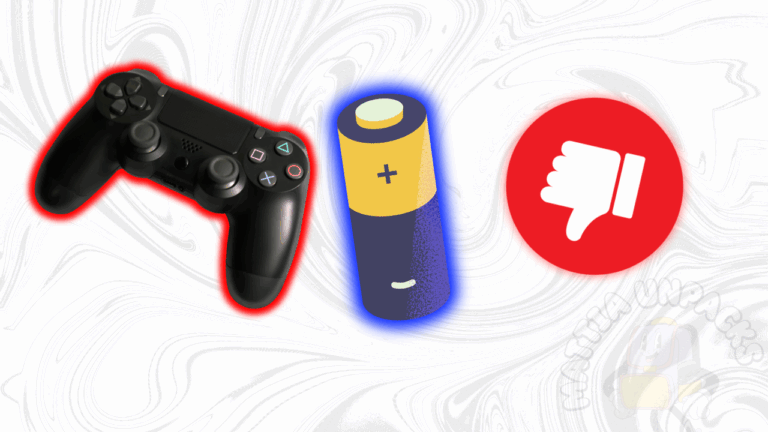Is your PS4 controller not charging? This common issue frustrates many PlayStation 4 gamers (including me). For example, a faulty cable, dirty port, or battery problem could be the suspect. Fortunately, you can fix most PS4 controller charging issues with simple steps. This guide shares effective solutions, troubleshooting tips, and preventive measures to get your DualShock 4 charging again.
Key Takeaways
- Check your USB cable and port for damage or dirt.
- Reset the controller to fix software glitches.
- Charge with a different power source, like a wall adapter.
- Replace the battery if it no longer holds a charge.
- Update the PS4 firmware to ensure compatibility.
Why Is Your PS4 Controller Not Charging? Common Causes
A PS4 controller not charging can be caused by several issues. For instance, a damaged USB cable often fails to deliver power. Alternatively, dirt in the controller’s charging port may block the connection, which is incredibly frustrating. Additionally, a worn-out battery or software glitch could prevent charging. Finally, outdated PS4 firmware might cause compatibility issues with the DualShock 4.
Understanding these causes helps you troubleshoot effectively. Therefore, start with simple checks before moving to advanced fixes.
How to Fix a PS4 Controller Not Charging: Step-by-Step
- Check the USB Cable: Inspect your USB cable for fraying or bent pins. Use a different, high-quality micro-USB cable to test. For example, try the cable from another device.
- Clean the Charging Port: Dust or debris may block the port. Gently clean it with a toothpick or compressed air. Avoid damaging the pins.
- Test a Different Power Source: Plug the controller into a wall adapter or another USB port on your PS4. Some USB ports deliver insufficient power.
- Reset the Controller: Press the small reset button on the back of the DualShock 4 with a paperclip for 5 seconds. Then, reconnect it to the PS4.
- Charge in Rest Mode: Put your PS4 in Rest Mode and enable Supply Power to USB Ports in Settings > Power Saving Settings. This often resolves charging issues.
If these steps fail, move to advanced troubleshooting. A quick fix often solves the problem.
Advanced Troubleshooting for PS4 Controller Charging Issues
If your PS4 controller not charging persists, you could try these advanced solutions:
- Update PS4 Firmware: Go to Settings > System Software Update on your PS4. Outdated firmware can disrupt controller charging. Therefore, keep your system updated.
- Test on Another PS4: Connect the controller to a different PS4 to rule out console issues. For instance, a faulty USB port on your PS4 could be the problem.
- Replace the Battery: If the controller charges briefly but dies quickly, the battery may be faulty.
- Check for Hardware Damage: Inspect the controller’s charging port for bent pins. If damaged, consider professional repair or replacement.
- Re-pair the Controller: Disconnect the controller in Settings > Devices > Bluetooth Devices, then re-pair it via USB. This fixes software glitches.
However, if none of these work, your controller may need professional repair or replacement.
Preventing Future PS4 Controller Charging Problems
Prevent PS4 controller charging issues with these tips:
- Use High-Quality Cables: Cheap USB cables wear out quickly. Invest in a durable micro-USB cable.
- Keep Ports Clean: Regularly clean the charging port with compressed air to avoid debris buildup.
- Avoid Overcharging: Unplug the controller once fully charged to preserve battery life.
- Store Properly: Keep your controller in a cool, dry place to prevent hardware damage.
- Update Firmware Regularly: Check for PS4 updates monthly to maintain compatibility.
For example, a clean port and good cable prevent most issues. Stay proactive to keep your controller working.
FAQs About PS4 Controller Not Charging
Q: Why is my PS4 controller not charging even with a new cable?
A: The charging port may be dirty or damaged, or the battery could be faulty. Clean the port or replace the battery.
Q: Can I charge a PS4 controller with a phone charger?
A: Yes, use a charger with a micro-USB cable and at least 5V/800mA output. Avoid fast chargers.
Q: Does a PS4 controller not charging mean it’s broken?
A: Not always. Try resetting, cleaning, or using another power source before assuming it’s broken.
Q: How long should a PS4 controller battery last?
A: A healthy DualShock 4 battery lasts 4-8 hours of gameplay. Replace it if it holds less charge.
Conclusion
Is your PS4 controller not charging? Simple fixes like checking the cable, cleaning the port, or resetting the controller often solve the issue. For persistent problems, update firmware or replace the battery. By following these solutions and preventive tips, you can keep your DualShock 4 ready for gaming. Visit Sony’s PlayStation website for support or join discussions on X for more tips.
I hope this was useful, and I’ll see you later! 😉